Vorbereitung: Übersicht / Preparation: Overview
The preparation of a computer-based assessment based on CBA ItemBuilder content begins with the use of the IRTlib Editor to create a study configuration. This usually involves the following steps:
- Requirement: Check the availability of the Runtime. The IRTlib Editor can be used to prepare assessments with content created using the CBA ItemBuilder. To use CBA ItemBuilder Tasks stored in project files, a runtime (i.e. the files
main.*.jsandmain.*.css) is required in the version that corresponds exactly to the version of the CBA ItemBuilder used to create the items (e.g.9.9.0). Before using the IRTLib-Editor, make sure that the required Runtime is included or import the runtime files (see section Settings for details).
Note: When using CBA ItemBuilder items from version 9.9, this step is generally not necessary.
- Creating a new Study: The IRTlib Editor is used to configure so-called Studies. The versions of studies can be tracked in the editor, studies can be published there (i.e. sealed for data collections). To start creating content with the IRTlib Editor, a study must first be created (see section Studies for‚ details).
Note that at least one Study must be defined in the IRTlib Editor before a study configuration can be used for data collection with an IRTlib Player.
Define Basic Configurations for Study (Info): Basic configurations related to the content of a prepared study include the study name and description, login mode, display configuration, test administrator menu, and how to proceed after completing all content defined in a study (see Studies section for more details).
Creating a new Survey Part: Each Study consists of one or more Survey Parts. Survey Parts are considered to be building blocks of assessments that are administered together, such as items from a particular domain. Survey Parts of type CBA ItemBuilder can be used to administer CBA ItemBuilder tasks in a linear sequence or with Blockly-based routing.
Note that each Study requires at least one Survey Part defined in the IRTlib Editor before a Study configuration can be used for data collection with an IRTlib Player.
Configure basic settings for survey part (Info): A Survey Part of type CBA ItemBuilder is based on a set of CBA ItemBuilder-Tasks. Each CBA ItemBuilder-project file requires at least one task, but projects with multiple tasks are also supported. If CBA ItemBuilder content with a common time limit is to be administered across tasks, assessment sections allow the assignment of tasks to a structure that distinguishes assessment content that is administered before a time-limited section (e.g. instructions, in the task section). e.g. instructions, in the section preparation-parts), content that is administered after a time-limited section (e.g. acknowledgements, in the section post-parts) and tasks with limited time in between (items, see section [preparation-parts.qmd]).
Add Items: To finalise the definition of a Survey Part, the CBA ItemBuilder project files must be imported into the Items section. By default, it is assumed that the order of the CBA ItemBuilder-Tasks is linear. However, if Routing is enabled for a study section, the Blockly-based sequence definition can be used to implement different test designs (e.g. multiple booklets, multi-stage tests, etc.).
Embedded Programme Help
For the use of the IRTlib Editor, a programme help is integrated directly into the application, which can be displayed via the small ? symbol in the top right-hand corner.
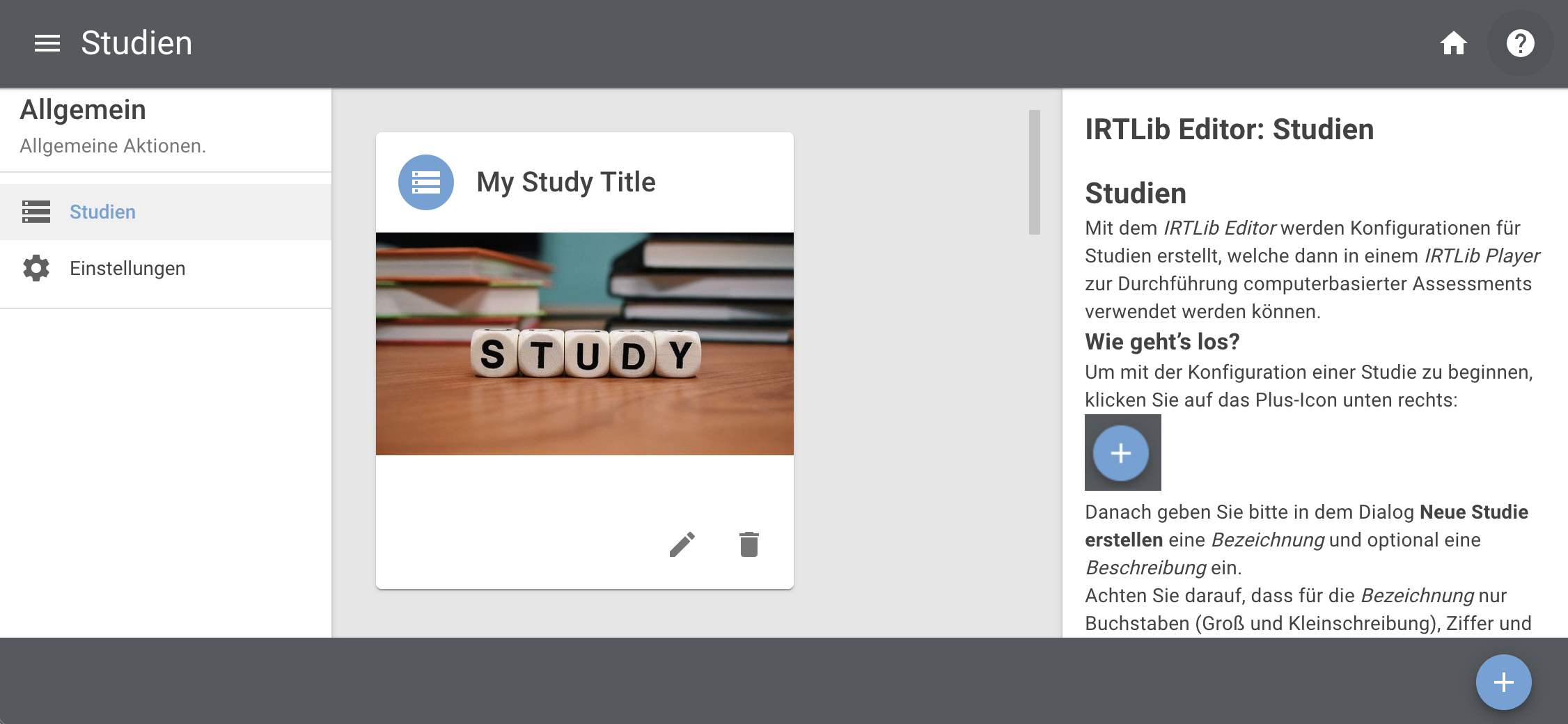
The contents of these help pages from the IRTlib Editor are integrated into this IRTlib Documentation and are always displayed in this frame with the title Embedded Programme Help.
Preparation of CBA ItemBuilder Content
The IRTlib Software is required to display the assessment content created with the CBA ItemBuilder and to use CBA ItemBuilder content for data collections. The project files (ZIP archives) that can be created with the CBA ItemBuilder must be available for this.
Entry Point (Task)
Each CBA ItemBuilder project file must define at least one task. Only tasks can be used in the IRTlib software. It is easy to check that a task is fully defined in the Preview of the CBA ItemBuilder:
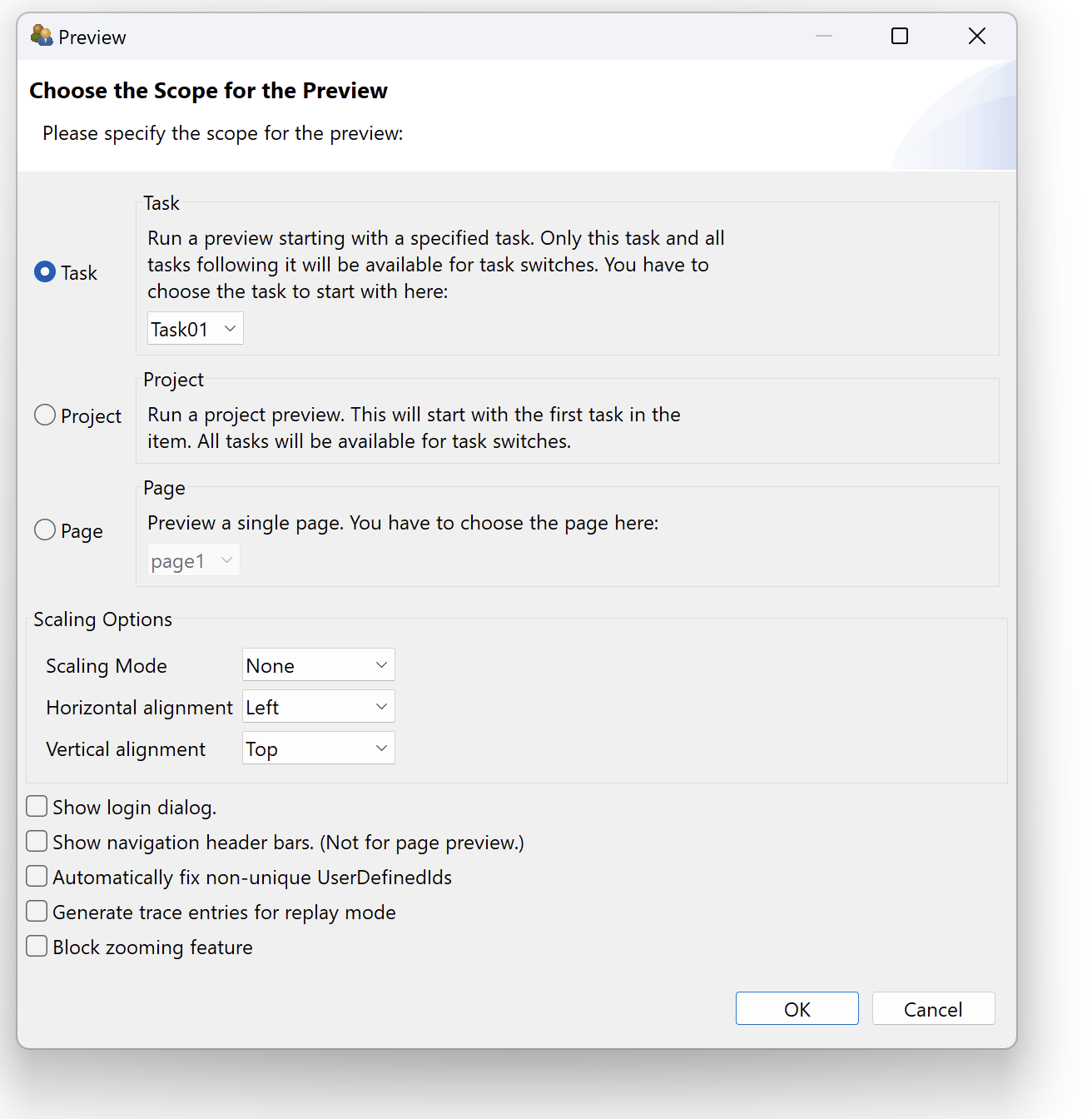
Assessment content can be assembled from individual Tasks using the IRTlib Software. The sequence of Tasks can be defined statically as a linear sequence or as a programmed sequence in Blockly. No individual pages within CBA ItemBuilder-Tasks can be controlled from the IRTlib Software.
CBA ItemBuilder-Project files which can only be displayed via the Project or Page option in the Preview cannot be used in the IRTlib Software.
Display Bhaviour (Scaling Options)
The Preview of the CBA ItemBuilder can also be used to check whether the assessment contents are displayed in the desired scaling, which can be set under Scaling Options, according to the requirements.
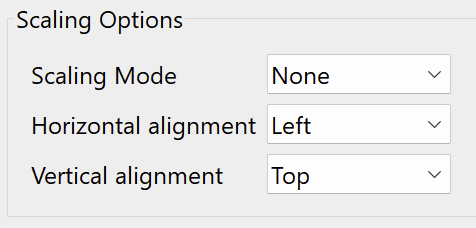
Settings similar to Preview can be defined in the IRTlib Editor for the display settings of a Study (see section Studies).
Definition of the Scoring (Results Data)
The IRTlib software is designed to collect data with the help of CBA ItemBuilder-Task. What result variables are saved from the processing of a task can be defined by item authors in the scoring definition of a task.
The result variables defined as Classes are saved from the processing of Tasks, the values of which can either be individual Hits or the transfer of information using the so-called ResultText operator in the CBA ItemBuilder.
Using the built-in Scoring Debug Window, the scoring of individual CBA ItemBuider tasks should already be checked in the CBA ItemBuilder before the assessment contents are combined into studies with one or more survey parts using the IRTlib software. Further information on suggested checks is formulated in the section Deliveries Testing and Release.
Without further configuration, log data is automatically recorded in the assessment content created with the CBA ItemBuilder and collected via the IRTlib software.
Integrated Multimedia Content (Resources)
The assessment content created with the CBA ItemBuilder can contain multimedia content (images, videos, audio files). Images and videos are displayed in a size that is used in the corresponding component of the CBA ItemBuilder in the Page Editor. Images, videos and audio files are saved as resources in the project files as soon as they have been inserted via the Resource Browser. Unused resources remain in the project files.
The file size of CBA ItemBuilder project files is particularly relevant for use in online deliveries and should be kept as small as possible.
Before using CBA ItemBuilder-project files, it is recommended to consider the following points:
Images and videos only in the required size: Images and videos can be reduced to the size (width and height) in which they are actually used in CBA ItemBuilder-Projects without any loss of quality.
Compress images if possible: Without changing the image size, images can often be further reduced in file size.
Compress videos if possible: Without changing the video, videos can often be further reduced in file size.
Audio not in the highest quality: If not necessary, audio files should be reduced in quality so that they still sound acceptable but are optimised in terms of transmission times.
Remove unused resources: The CBA ItemBuilder provides a button in the Resource Browser to automatically remove unused resources. This function should be used at the end so that the project files do not contain any unnecessary resources.
Careful handling of resources and optimisation of the file size of CBA ItemBuilder project files can be decisive for a smooth and trouble-free assessment, which can be delivered online with the IRTlib software and used, for example, via mobile devices with limited internet bandwidth.